
Open the Microsec e-Signo Certificate Manager from the desktop, or the Start menu,

select the Remote key tab, then click on Add,
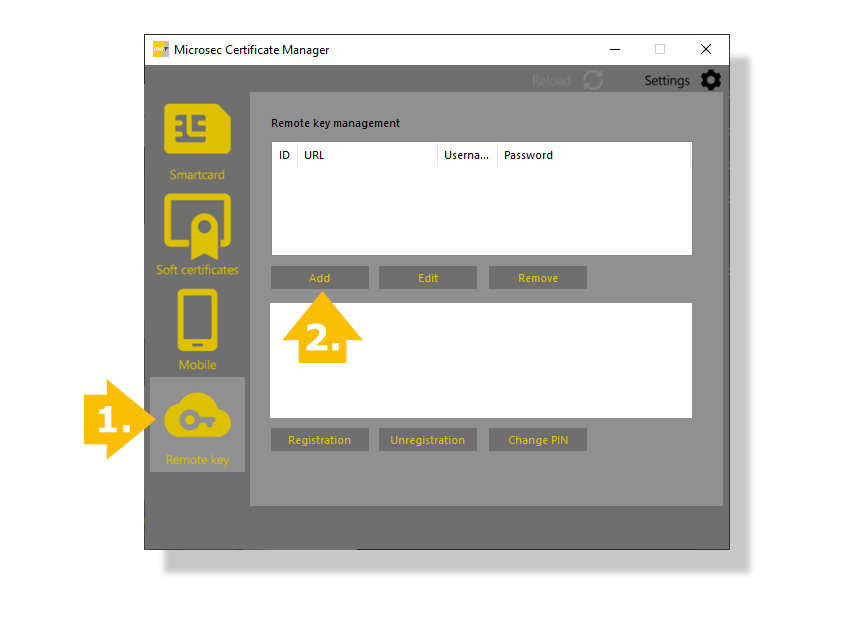
select the Qualified option from the drop-down menu, then enter your credentials (you can view them in the e-Signo application under Settings/Qualified Key Management/Stored passwords) and click OK.
To be able to use your certificate for creating digital signatures in applications, you have to add it to the Windows Certificate Store.
To do so, select your previously added service in the Microsec e-Signo Certificate Manager, and click on Registration.
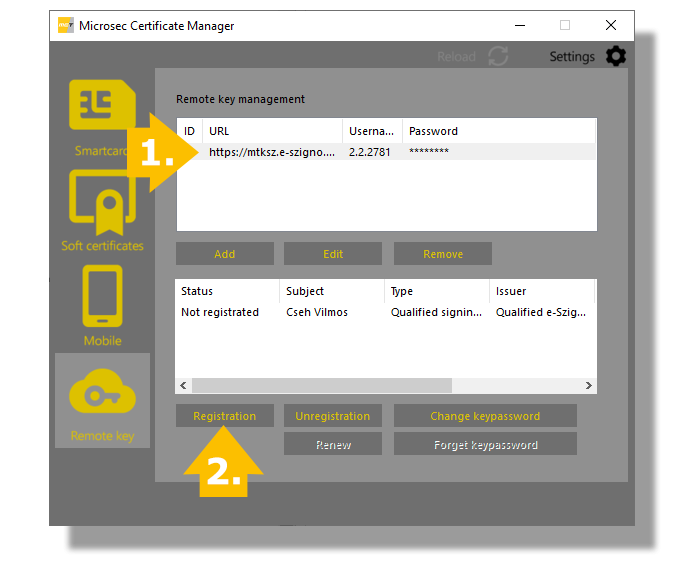
| Bejegyzés azonosító | 128 |
| Kategória | Tárolt kulcsú szolgáltatás (TKSZ) |
| Hozzáadás dátuma | 2020-11-13 11:13:36 |
| Megtekintések száma | 424 |