
Open, or compose a file you want to sign in e-Signo 3.3 then click on the Create signature button.
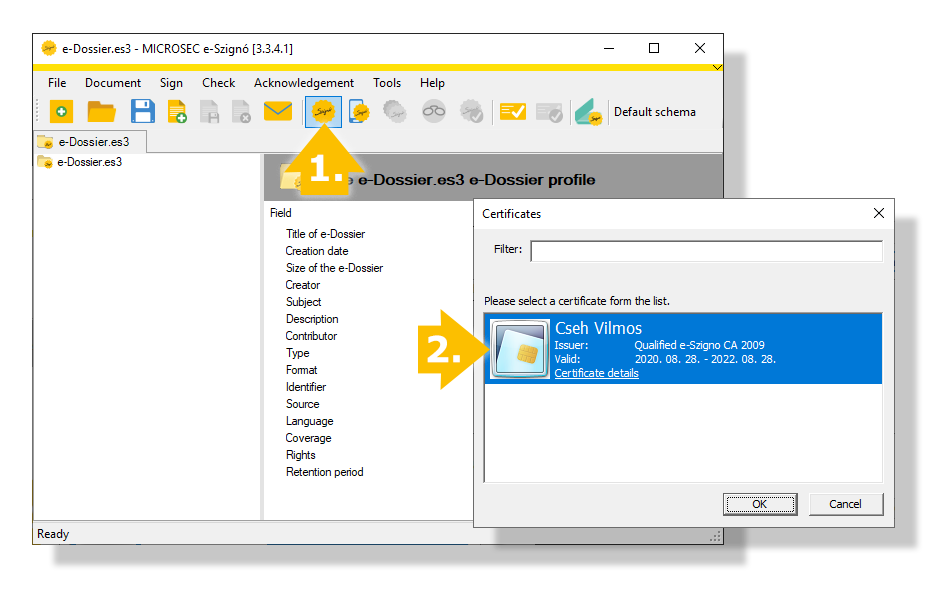
Select your certificate, then enter the keypassword you set during the activation.
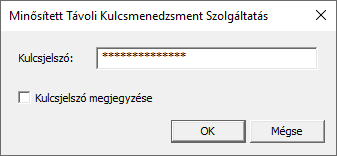
By clicking the checkbox, you can let the application store your keypassword, thus you won't be asked for it the next time you use the certificate on this computer. In case you do want to be asked for the keypassword again, you can go to the Remote key tab of Microsec e-Signo Certificate Manager and click the Forget keypassword button.
Next, you'll receive a notification on your phone. Open it, enter your PIN, or touch the fingerprint sensor to unlock the e-Signo or PassByME app, then open the request and click the green check mark to approve it.
Before approving, be sure to check if the ID's on both the computer, and the phone match.
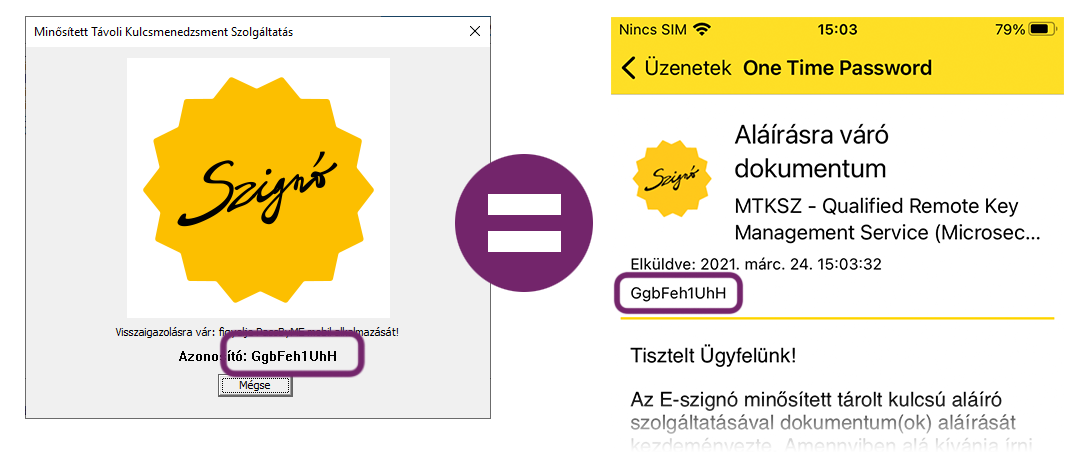
| Bejegyzés azonosító | 130 |
| Kategória | Tárolt kulcsú szolgáltatás (TKSZ) |
| Hozzáadás dátuma | 2020-11-13 13:48:59 |
| Megtekintések száma | 2286 |